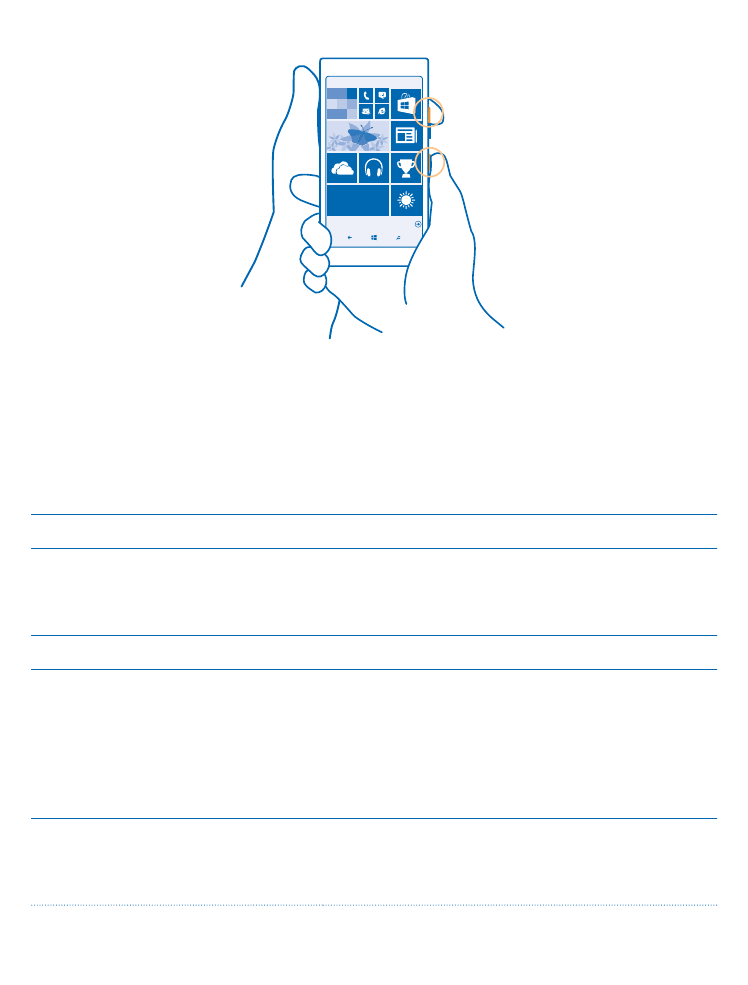
Extend battery life
Get the most out of your phone while getting the battery life you need. There are steps you can take
to save power on your phone.
To save power:
Charge wisely
Always charge the battery fully.
Select only the sounds that you need
Mute unnecessary sounds, such as key press sounds. On
the start screen, swipe down from the top of the screen,
tap ALL SETTINGS > ringtones+sounds, and select
which sounds to keep.
Use wired headphones
Use wired headphones, rather than the loudspeaker.
Use Battery Saver
You can set your phone to automatically save power
when the battery charge level is low. To check the
battery status, and to switch Battery Saver on, on the
start screen, swipe down from the top of the screen, and
tap ALL SETTINGS > Battery Saver.
When your phone goes into battery saver mode, you may
not be able to change the settings of all apps.
Change the phone screen settings
• Set the phone screen to switch off after a short time.
On the start screen, swipe down from the top of the
screen, and tap ALL SETTINGS > lock screen > Screen
times out after.
© 2015 Microsoft Mobile. All rights reserved.
39
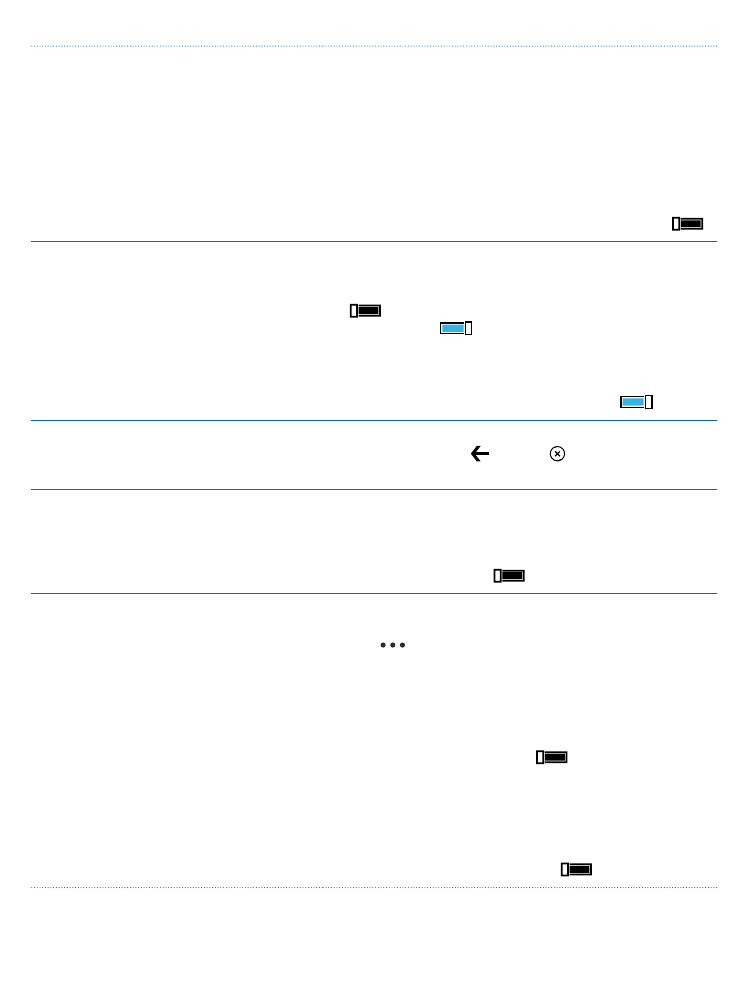
• Change the glance settings. To shortly see the time
and your notifications when moving your phone, on
the start screen, swipe down from the top of the
screen, tap ALL SETTINGS > glance, and switch
Glance screen to peek. To switch glance off, switch
Glance screen to off.
• Use double-tap to wake up your phone only when
needed. To switch the feature off, on the start screen,
swipe down from the top of the screen, tap ALL
SETTINGS > touch, and switch Wake up to Off
.
Lower the screen brightness
• On the start screen, swipe down from the top of the
screen, and tap ALL SETTINGS > brightness. Make
sure that Automatically adjust is switched to Off
. Switch Level to low, and switch Automatically
adjust to On
.
• To lower the screen brightness when the battery
saver is on, on the start screen, swipe down from the
top of the screen, tap ALL SETTINGS > display, and
switch Battery Saver brightness to On
.
Stop apps from running in the
background
Close the apps you are not using. To close most of the
apps, press and hold , and tap on the apps you want
to close.
Use location services selectively
If you want to keep location services switched on, but
don't want to use check-in services, on the start screen,
swipe down from the top of the screen, and tap ALL
SETTINGS. Swipe to applications, tap people, and switch
Use my location to Off
.
Use network connections selectively
• Set your phone to check for new mail less frequently,
or even by request only. In every mailbox you have,
tap
> settings > sync settings, and select how
often to sync.
• Switch Bluetooth on only when needed.
• Switch NFC on only when needed. To switch the NFC
feature off, on the start screen, swipe down from the
top of the screen, tap ALL SETTINGS > NFC, and
switch Tap to share to Off
.
• Use a WiFi connection to connect to the internet,
rather than a mobile data connection.
• Stop your phone scanning for available wireless
networks. On the start screen, swipe down from the
top of the screen, tap ALL SETTINGS > WiFi, and
switch WiFi networking to Off
.
© 2015 Microsoft Mobile. All rights reserved.
40
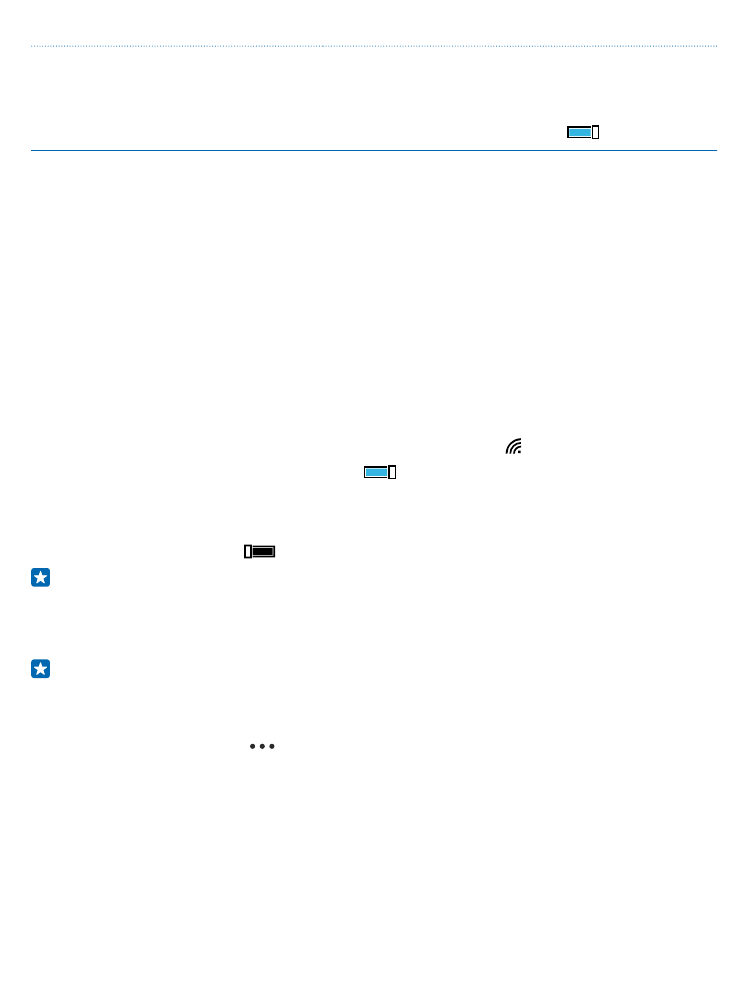
• If you're listening to music or otherwise using your
phone, but don't want to make or receive calls, switch
flight mode on. On the start screen, swipe down from
the top of the screen, tap ALL SETTINGS > flight
mode, and switch Status to On
.
Check battery use
To check which apps have been eating up your battery life, on the start screen, swipe down from the
top of the screen, and tap ALL SETTINGS > Battery Saver, and swipe to usage.