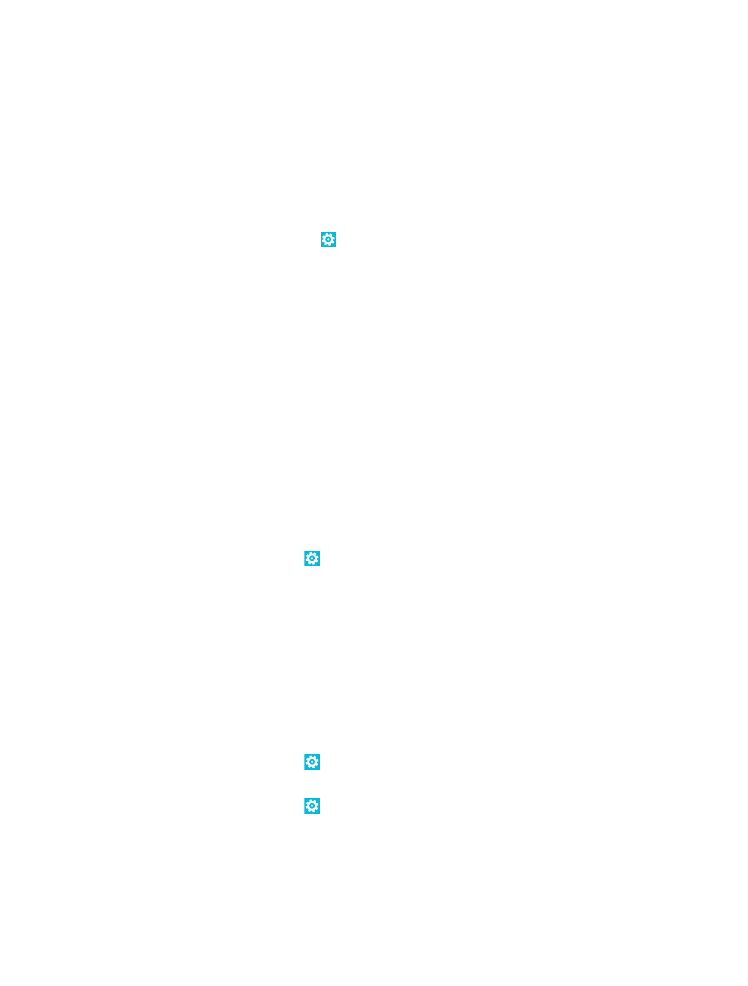
Back up and restore data on your phone
Accidents can happen – so set your phone to back up your settings and stuff to your Microsoft
account.
You need a Microsoft account to back up your phone. You can set your phone to back up your app
list, settings, text messages, photos, and videos.
1. On the start screen, swipe left, and tap Settings > backup.
2. If asked, sign in to your Microsoft account.
3. Select what to back up and how.
Your downloaded apps may not be included in the backup, but you may be able to re-download them
from Store, as long as the app is available. Data transmission costs may apply. For more info, contact
your network service provider.
To automatically back up videos or best-quality photos, you need a Wi-Fi connection.
To back up your other content, such as music, use either the Windows Phone app for desktop or
Windows Explorer.
If you ever need to restore your settings or other stuff you have backed up, add your Microsoft
account to your new phone, and follow the instructions shown on the phone.