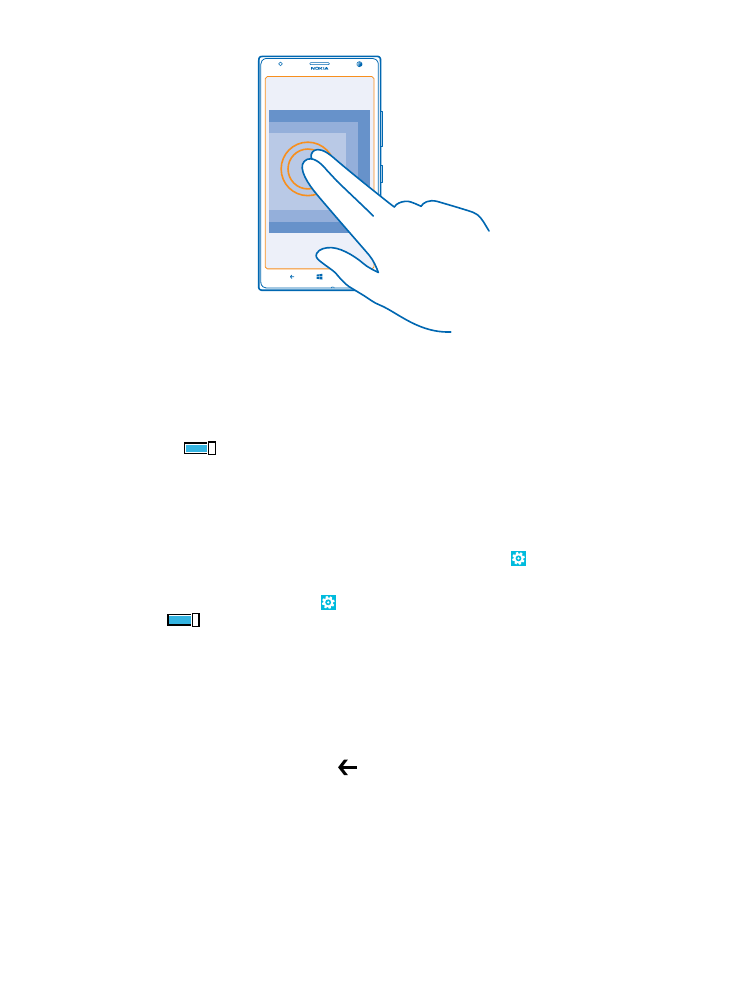
Use the screen reader
Mobile Accessibility reads the info on your screen aloud. Make calls and access messaging, contacts,
calendar, browser, and settings easily from a customized start screen.
To install Mobile Accessibility, on the start screen, swipe left, and tap Settings > ease of access.
Under Mobile Accessibility, tap download > install.
1. On the start screen, swipe left, and tap Settings > ease of access, and switch Mobile
Accessibility to On
.
2. Tap restart phone.
After restarting, a tutorial guides you through the basic touch screen actions. To close the tutorial,
swipe left.
To hear the names of the items on the screen, move your finger on the screen. To open an item,
double-tap the item.
Close the screen reader
On the Mobile Accessibility start screen, tap , and follow the instructions you hear.