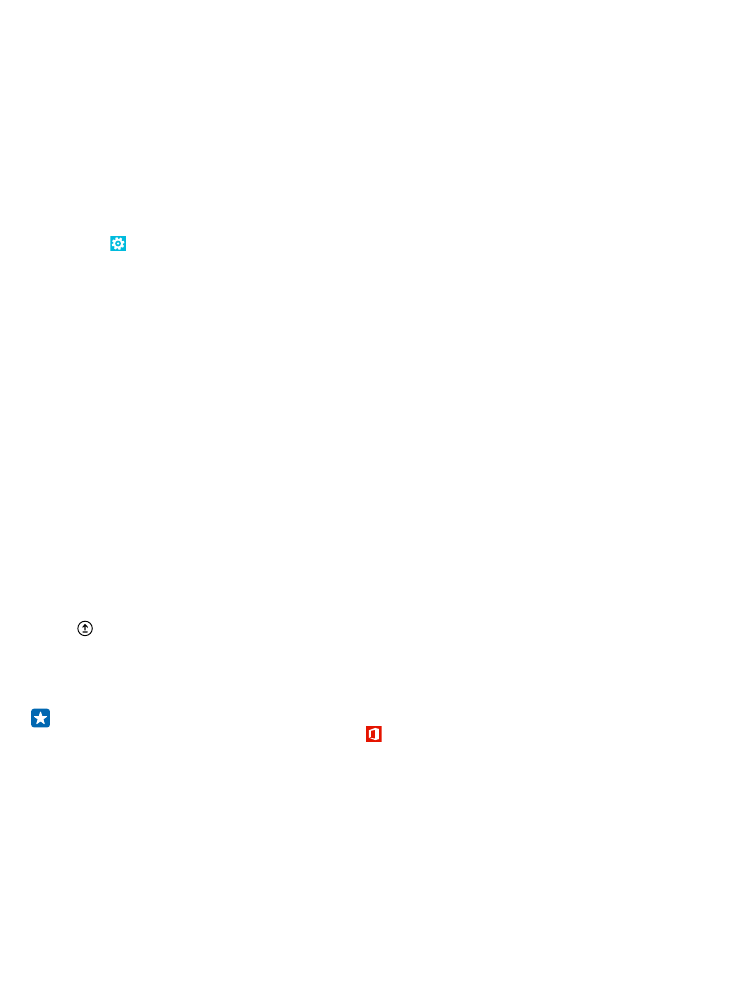
Transfer content using OneDrive
Upload your Office documents, photos, and videos to OneDrive to easily transfer them from your
old phone to your new Lumia phone.
To easily upload and manage your content in OneDrive, download and install the OneDrive app from:
• Google Play for an Android phone
• iTunes Store for an iPhone
• Store for Windows Phones (if not already in phone)
• Mac App Store for an Apple Mac
• support.microsoft.com for your PC
You need a Microsoft account to sign in to OneDrive.
OneDrive may not be available for all phone models.
1. On your old phone, open the OneDrive app.
2. Tap , and select what you want to upload.
3. Select upload.
You can now sign in to OneDrive with your Microsoft account to access your content on any device
and download it when you need it.
Tip: To transfer Office documents, you can also save them directly to OneDrive. To access your
documents, on your new Lumia phone, tap Office > OneDrive.
Using services or downloading content, including free items, may cause the transfer of large amounts
of data, which may result in data costs.