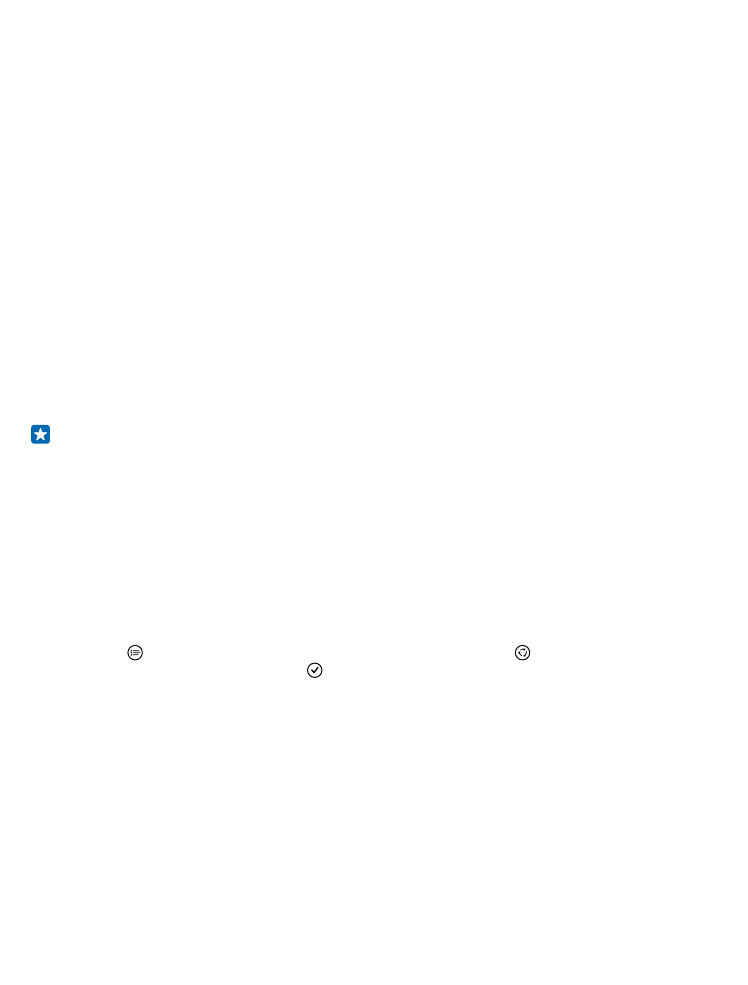
Back up and restore data on your phone
Accidents can happen – so set your phone to back up your settings, such as your start screen layout,
and other stuff to your Microsoft account.
You need a Microsoft account to back up your phone.
1. On the start screen, swipe down from the top of the screen, and tap ALL SETTINGS > backup.
2. If asked, sign in to your Microsoft account.
3. Select what to back up and how. You can set your phone to automatically back up your app list,
settings, and text messages. To automatically back up your future videos or best-quality photos to
OneDrive, you need a WiFi connection.
Tip: You don’t need to back up your contacts and calendar events separately. Your phone
automatically backs them up and keeps them in sync with your Microsoft account.
If some of your downloaded apps are not included in the backup, you can re-download them from
Store, as long as the app is available. Store remembers the apps you’ve bought, so you don’t need
to pay for them again. Data transmission costs may apply. For more info, contact your network service
provider.
To back up other content, such as music, connect your phone to your computer, and follow the
instructions on the computer screen. You have 2 options: either sync content between your phone
and computer using the Windows Phone app for desktop, or drag and drop content from phone to
computer in your computer’s file manager, such as Windows Explorer.
Back up the photos you’ve taken earlier to OneDrive
Tap Photos > , select the photos or albums you want to upload, tap > OneDrive, select where
you want to upload the photos, and tap .
To check the photos you’ve backed up, log in to your OneDrive account on any device and check the
folder to which you saved the photos.
Restore backed up data
You can restore your backed up data after resetting or updating your phone software, or when setting
up a new phone. Sign in to your Microsoft account, and follow the instructions shown on your phone.
To reset your phone, on the start screen, swipe down from the top of the screen, and tap ALL
SETTINGS > about > reset your phone. Resetting restores the factory settings, and erases all your
personal content, but you can restore your backed up data after signing in to your Microsoft account.