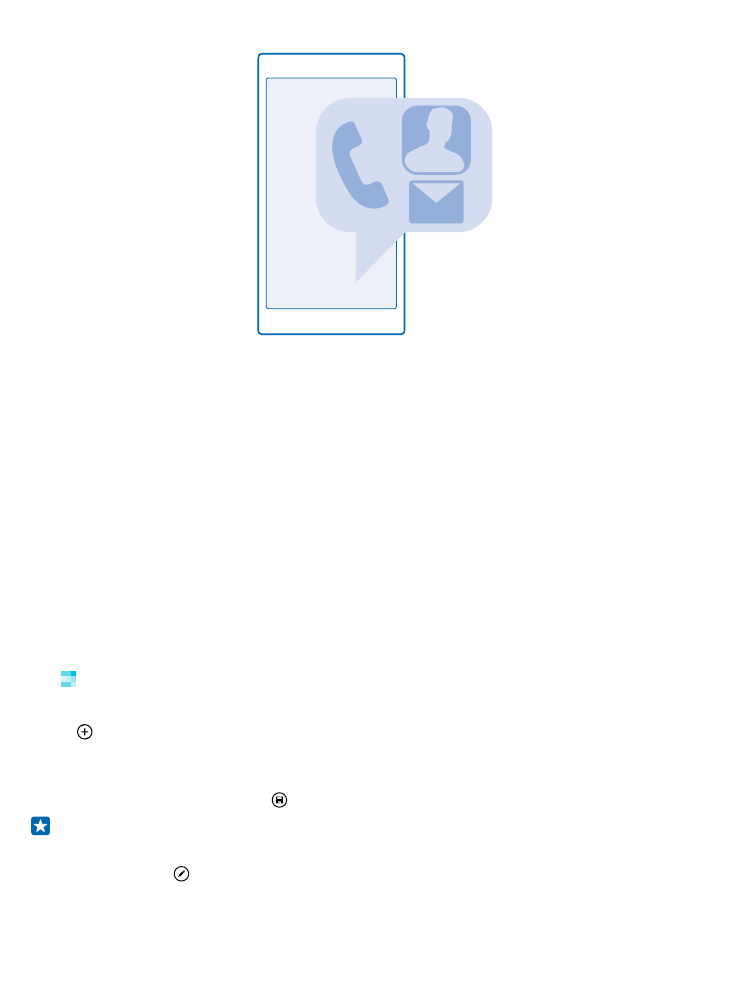
Add or delete a contact
Keep your friends with you. Save their phone numbers, addresses, and other info to the People hub.
Tap People, and swipe to contacts.
Add a contact
1. Tap .
2. If you're signed in to several accounts, select the account to which you want to save the contact.
You cannot save a contact to your phone only, it’s always saved to an account.
3. Add the contact details, and tap .
Tip: Your contacts are backed up automatically to your Microsoft account.
Edit a contact
Tap the contact and , and edit or add details, such as a ringtone or a web address.
© 2015 Microsoft Mobile. All rights reserved.
57
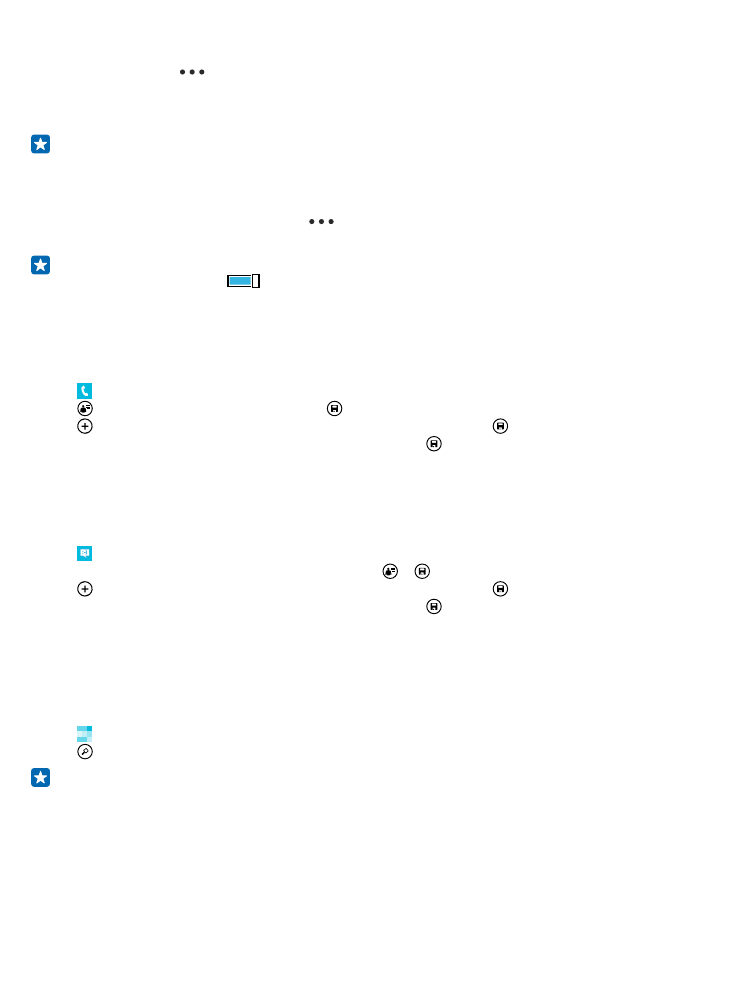
Delete a contact
Tap the contact and
> delete.
The contact is deleted both from your phone and, with some exceptions such as Facebook, Twitter,
and LinkedIn, from the social networking service where it's stored.
Tip: If you want to delete multiple contacts quickly, on your computer, log in to people.live.com
with your Microsoft account, and delete them there.
Filter your contacts list
If you don't want contacts from social networking services to show up in your contacts list, you can
filter them out. In the contacts list, tap
> settings > filter contacts list and the accounts you
want to show or hide.
Tip: You can also filter out the contacts without phone numbers. Switch Hide contacts without
phone numbers to On
.