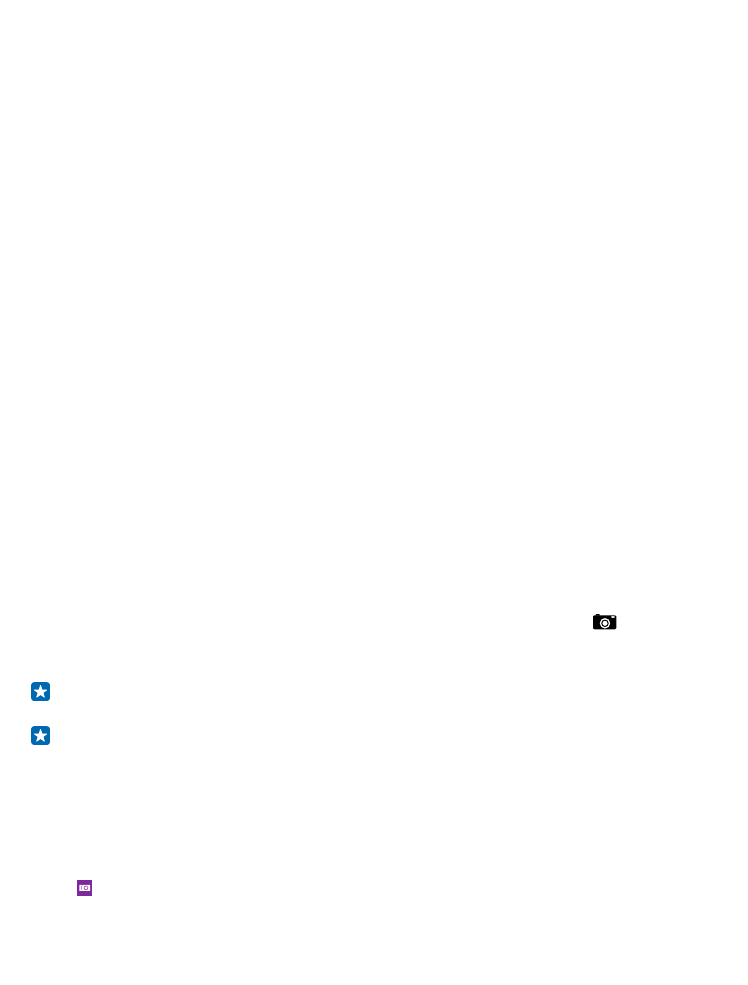
Change the default camera
You can change the default camera app from Lumia Camera to whichever camera you prefer.
1. On the start screen, swipe down from the top of the screen, tap ALL SETTINGS, swipe left to
applications, and tap photos+camera.
2. Tap Default camera app, and select the camera you want.
Add a shortcut for the camera
On the start screen, swipe down from the top of the screen, and tap ALL SETTINGS > notifications
+actions. To change a shortcut to open the default camera, tap the shortcut and
.
Use the camera key
If your phone has a camera key, to switch the camera on, press the camera key.
Tip: To quickly switch the camera on when the phone is locked, press and hold the camera key
for a couple of seconds.
Tip: To focus, press and hold the camera key halfway down. To take the photo, press the camera
key down fully.